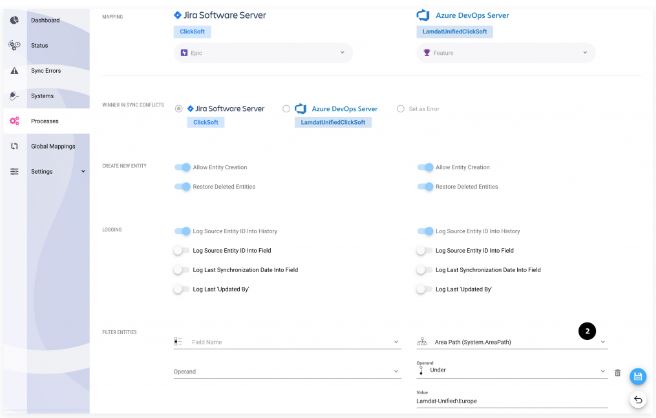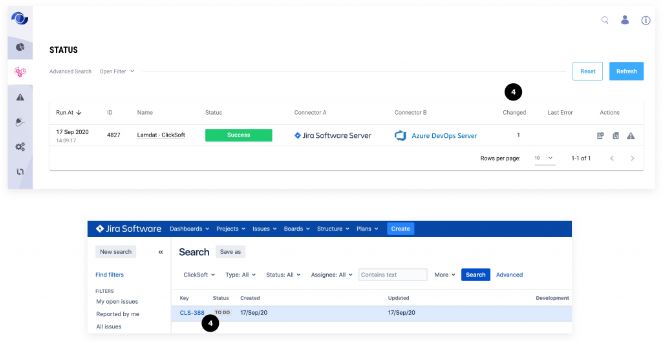Entity Filters Example
This scenario demonstrates how to filter and synchronize entities from Azure DevOps to Jira using an Area Path filter.
📋 Scenario Overview
We will set up a synchronization process between the Lamdat-Unified collection in Azure DevOps and the ClickSoft project in Jira Software Server.
An Area Path filter will ensure that only specific features from Azure DevOps are synchronized to Jira.
🚦 Step-by-Step Example
1️⃣ Setup Sync Process
-
Create a Sync Process:
Set up a Sync Process for the Lamdat-Unified collection in Azure DevOps and the ClickSoft project in Jira Software Server.
2️⃣ Define Filter Criteria
-
Filter by Area Path:
Feature entities in the Lamdat-Unified collection are filtered by the Area Path.
Only Features from Lamdat-Unified\Europe will be synchronized to the ClickSoft project in Jira.
3️⃣ Create New Features
-
Create Features in Azure DevOps:
Two new Features are created in the Lamdat-Unified collection under different Area Paths.
4️⃣ Synchronize Filtered Features
-
Synchronize Features:
Only the Feature under the Lamdat-Unified\Europe Area Path is synchronized to the ClickSoft project in Jira.
🛠️ Detailed Instructions
Setting Up the Filter
-
Navigate to the Processes Page:
Go to the Processes page. -
Open Mapping Entities:
Press the Mapping Entities button. -
Access Mapping Options:
Press the Mapping Options button near the specific entity pair you wish to filter. -
Define Filters:
- Select the field to filter by (e.g., Area Path).
- Example filter criteria:
Area Path = 'Lamdat-Unified\Europe'
-
Set Operand and Value:
- Operand:
= - Value:
'Lamdat-Unified\Europe'
- Operand:
-
Save Changes:
Press the Save button to apply the filter.
💡 Example Filters
Example 1: Filter by Title
- Field: Title
- Operand: =
- Value: 'Some title'
Result: Only entities with the title 'Some title' will be synchronized.
Example 2: Filter by Priority
- Field: Priority
- Operand: >
- Value: 3
Result: Only entities with a priority greater than 3 will be synchronized.
Example 3: Filter by Sprint
- Field: Sprint
- Operand: In
- Value: 'Iteration 1', 'Iteration 2'
Result: Only entities in 'Iteration 1' or 'Iteration 2' will be synchronized.
➕ Combining Filters
When multiple filters are defined, they are combined using the AND operator.
For example:
- Filter 1: Title = 'Some title'
- Filter 2: Priority > 3
Result: Only entities where the title is 'Some title' and the priority is greater than 3 will be synchronized.
📝 Notes & Best Practices
- Filters can significantly reduce the number of entities synchronized, making the process more efficient.
- Be mindful of your filter criteria to ensure no important data is excluded from synchronization.
- Regularly review and update filters as your business requirements evolve.